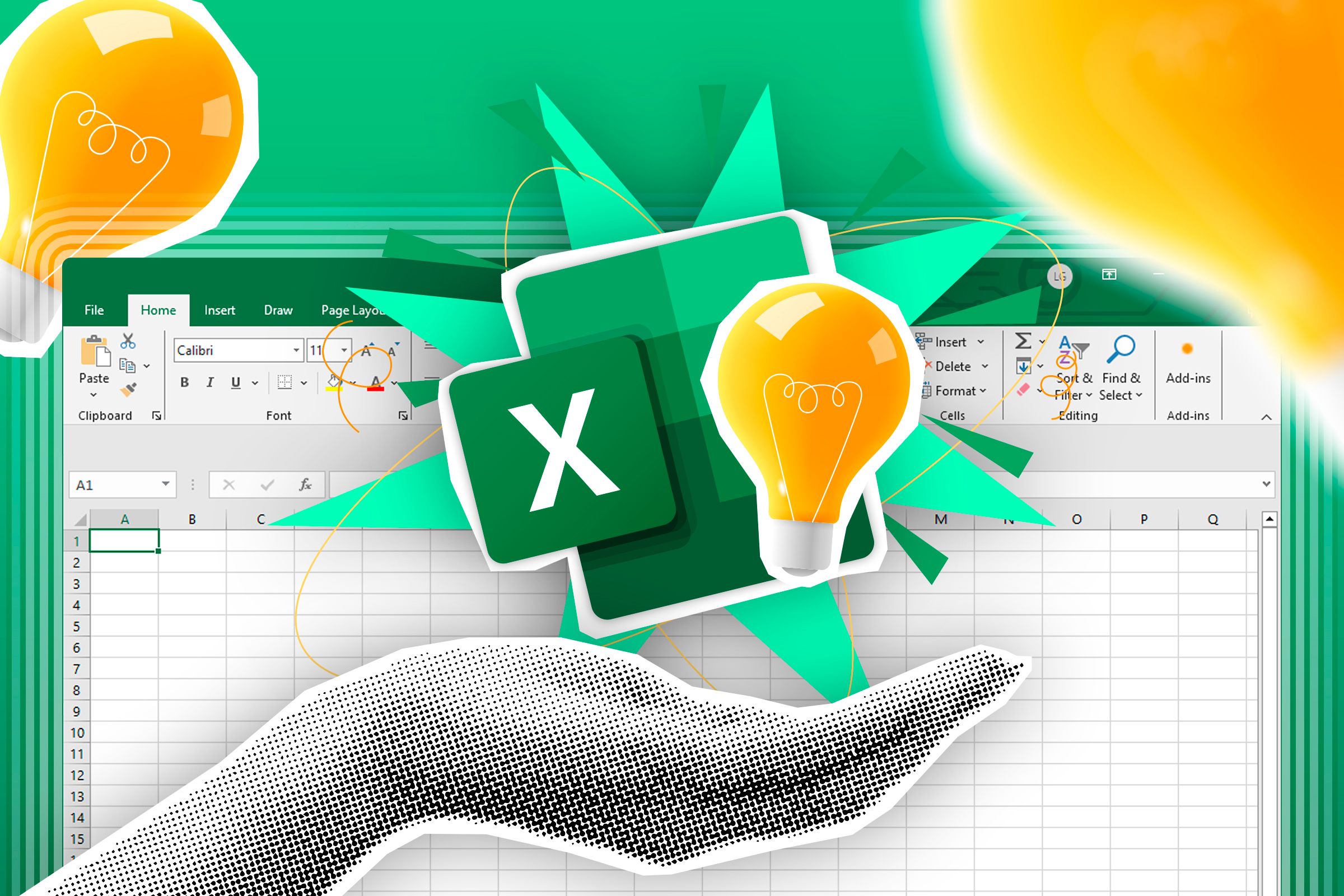
Enhance Your Spreadsheet Mastery with the New Copilot Capability in Microsoft Excel

Enhance Your Spreadsheet Mastery with the New Copilot Capability in Microsoft Excel
The new AI-powered features in Copilot for Microsoft 365, added in July, are now available, allowing Excel fans to run prompts on table data. This can simplify your complicated spreadsheets and deepen your understanding of the underlying data.
AI prompts can be especially useful in unearthing data connections. Don’t worry about a reckless prompt ruining your data—Copilot provides previews of requested changes as a precaution, letting you see what happens before applying them.
Microsoft announced in a blog post, “When users ask Copilot to make changes to table data, Copilot provides a description of the planned changes along with a button to apply the change, providing the user with more information to decide whether to proceed with the update.” Leveraging artificial intelligence in spreadsheets can be a powerful data analysis tool. And for those who aren’t good at math and formulas, the feature could be indispensable. For example, one could ask Copilot to “highlight rows where Q1 and Q2 are more than Q3 and Q4” on a worksheet, and AI will create a formula.
Highlighting specific cells, rows, and columns goes hand in hand with AI-assisted conditional formatting. When you add a conditional format rule, Copilot will also provide a visual preview of what the conditional formatting style will look like when applied to your data.
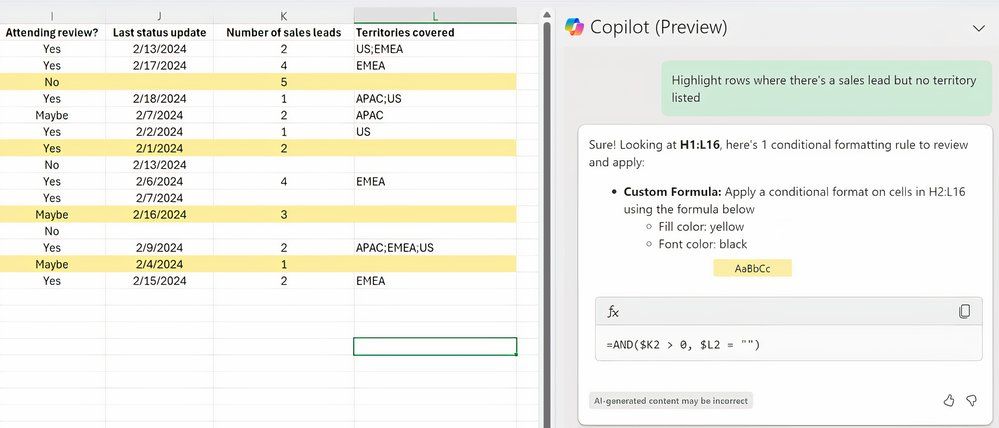
Microsoft
Conditional formatting prompts can range from simple ones like “Highlight rows where Priority is Critical and Status is Not Done” to much more complex ones, such as asking Copilot to come up with a conditional formatting rule that will “highlight rows where there’s a sales lead but no territory listed.” Another AI feature lets you ask Copilot for a formula that summarizes column data into one cell. “Currently, full column calculations produce a unique result in each row, but this new feature gives users the option to calculate all data in a column together to return one result,” the company explains.
Excel customers can leverage Copilot by clicking “Try in” within each prompt card on the Copilot Lab website . There are Copilot Lab prompts for other office apps, including Word and PowerPoint. Copilot Lab is also accessible from within Microsoft 365 apps and on mobile. However, you will need a Copilot Pro subscription to use this feature and other AI enhancements.
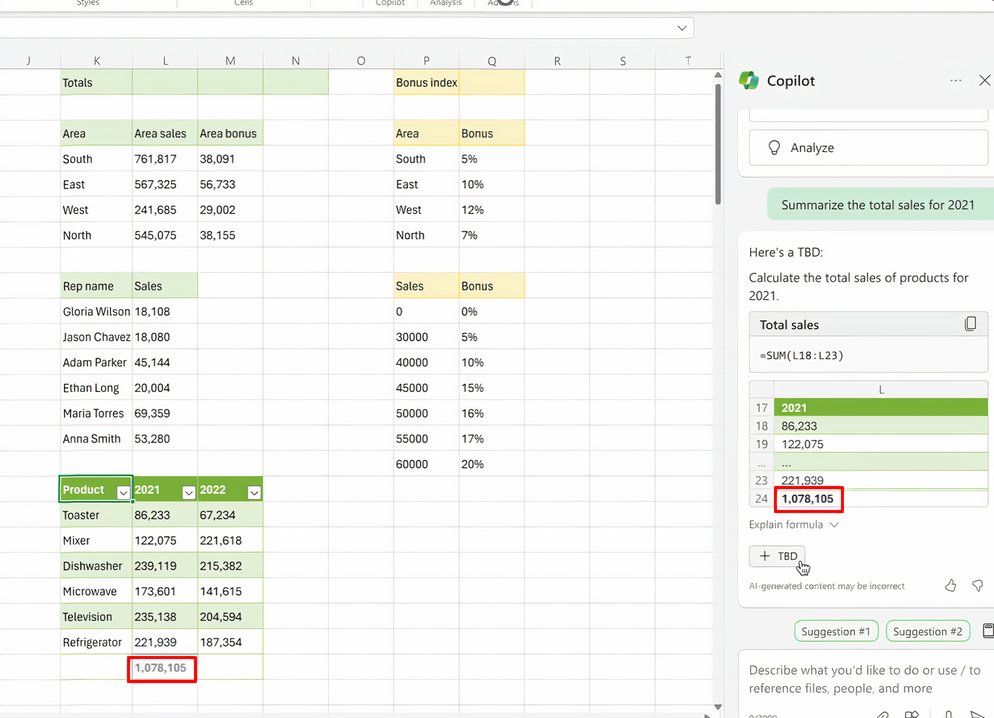
Microsoft
Earlier, a massive overhaul to the browser-based version of Excel delivered mouse controls, drag and drop between elements within a spreadsheet, and other perks making the web app more intuitive for novice users. Copilot is also available in Outlook to speed up email writing and draft your emails via a dedicated sidebar on the right-hand side of the window.
Source: Microsoft
Also read:
- [New] Layering YT Music with Visual Expressions
- [Updated] Advanced Tactics for Maximizing the Use of Virtual Boards During Zoom Sessions (Desktop/iOS/Android) for 2024
- [Updated] Discovery Unearthing the Best Videos From FB's Sphere for 2024
- [Updated] From Shoot to Spectacle Editing Techniques for Drones
- [Updated] From Zero to Hero with Photoshop Basics in Snapseed
- 2024 Approved Excellent Choice 7 Premium Videos on Mac
- 2024 Approved From Basics to Advanced The Hand Tracker's Playbook
- 2024 Approved Full Evaluation What Makes Theta S Special
- 2024 Approved Premium 6 Solutions for Multilingual Videos
- 2024 Approved QuickNetflix Screenshots A Mac User's Guide
- Dealing with C1900101 on New Operating System
- Drive Performance Gains with Optimized Android Studio on Windows
- Expert's Guide to Utilizing MorphVOX Voice Changers for 2024
- Fabricating Temporal Anomaly Illusions for 2024
- In 2024, Viewers to Earner's Journey Calculating Necessary Counts
- Title: Enhance Your Spreadsheet Mastery with the New Copilot Capability in Microsoft Excel
- Author: Frank
- Created at : 2025-02-16 16:45:13
- Updated at : 2025-02-19 17:55:56
- Link: https://some-techniques.techidaily.com/enhance-your-spreadsheet-mastery-with-the-new-copilot-capability-in-microsoft-excel/
- License: This work is licensed under CC BY-NC-SA 4.0.