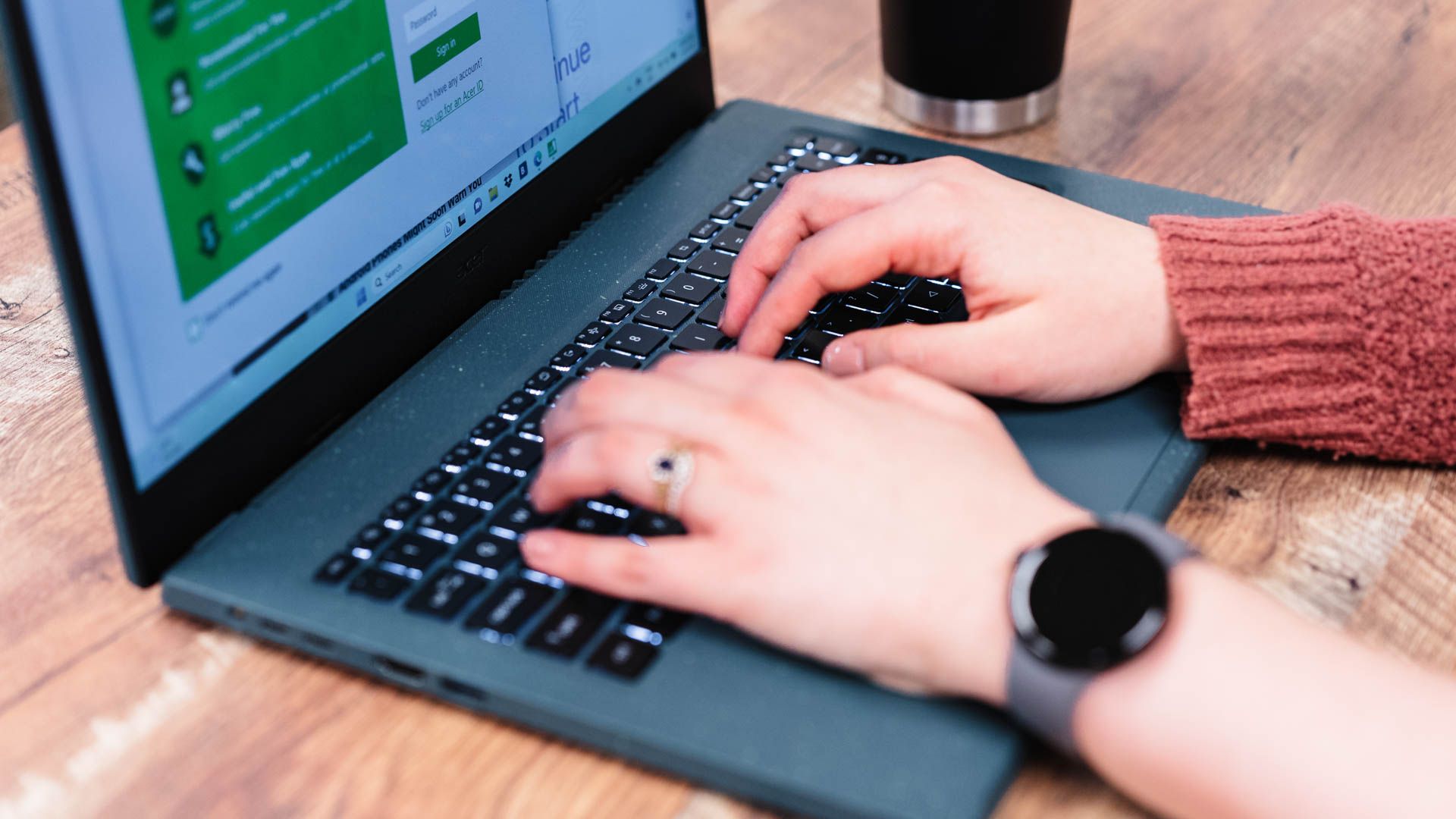
Creating Effective Alt Tags with Free AI Text Generation Software

Creating Effective Alt Tags with Free AI Text Generation Software
Perhaps you’ve heard of AI-driven web tools like the Bing AI Image Creator or ChatGPT’s resume creator . Much like the options for creating images with AI, there are a variety of alternative text generators that can produce an image description in a short amount of time. What are these alt text creators, and why would we use them?
What is an AI Alternative Text Generator?
An AI alt-text generator is an online tool for writing useful descriptions of images for accessibility and image replacement. Many photo uploading tools these days require a quick sentence describing the photo called alt-text. It can be harder than it seems at first to write a short, succinct, and helpful description of an uploaded picture. The AI-driven alternative text generators take the guesswork out of a description by writing a sentence for you that you can choose to edit or use without any changes.
Why Would I Use an AI Alternative Text Generator?
I find myself uploading pictures on a regular basis to share with friends, create a meme, write a blog, or send a screenshot to a colleague. I’m sure you also find yourself sharing photos on a regular basis for online projects, social media, or with friends and family. It’s important to acknowledge that it’s not easy for everyone to use screens to see pictures clearly, like those with vision impairments, who may need screen readers or accessibility programs to use their tablets.
The goal is to write quick, helpful summary of a picture so that anyone who can’t see it clearly still knows what’s in the photo. The usefulness of image descriptions doesn’t stop at accessibility. For various reasons, sometimes a website can’t load photos on the page. Anyone can access a sentence that says what the picture was supposed to be. So when we upload images with helpful alternative text, it makes a big difference for several reasons.
Be cautious about uploading sensitive images to any website. It is important to remember that images uploaded to any of these websites will be processed by that site according to their policies and procedures, and there is no guarantee that your privacy will be protected.
Which One is Most Useful?
If we want to be able to share images with useful alt text quickly, which of these AI-driven tools might help? Each of the AI-driven text generators has its own way of processing a picture and interpreting the image. There are four main AI alternative text generators that came up when I did some research. To experiment with each one of the four options, I used a public domain image of a tree from Wikimedia to see how each of the alt-text creators handled describing the photo.
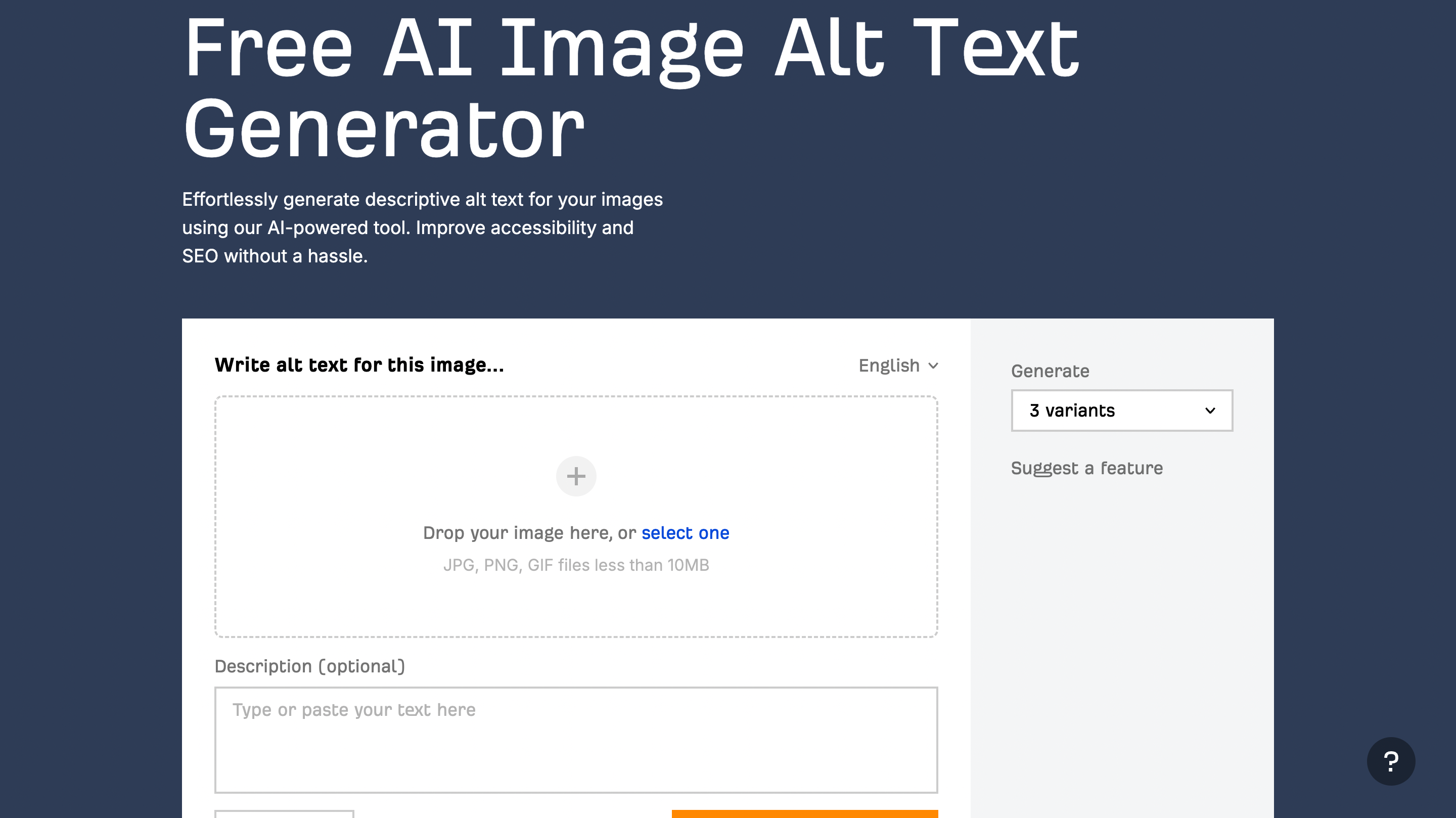
ahrefs
Ahrefs Lets You Choose a Voice
The first AI-driven alt text generator that I tested was Ahrefs . Their AI Image Alt Text Generator was easy to use: choose a picture to upload, a voice for your description, and click “Generate Alt Text.”
When I tried the Ahrefs free alt text generator, I got this summary under the “Professional” tone: “A majestic pine tree stands tall in a serene park, providing shade and adding beauty to the surroundings.” For my purpose of creating a simple, useful description, this is a bit too literary and not descriptive about the color or shapes in the image. There are a lot of options for “voice” on Ahrefs, but I am not sure if that’s entirely necessary for an alternative text generator.
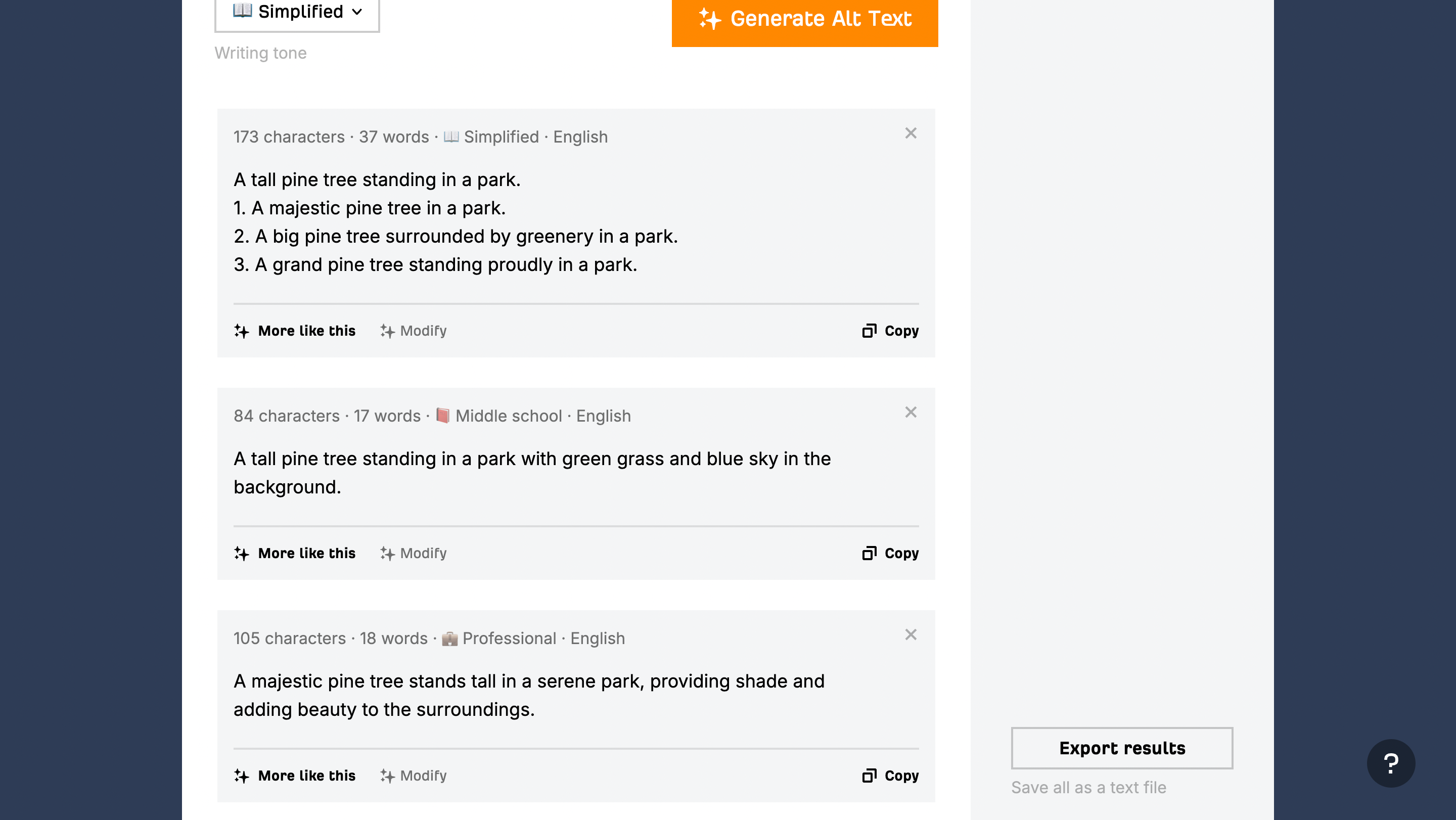
ahrefs
In the end, I found that the “Middle School” voice was the most useful and efficient. The Ahrefs alt text generator gave me this: “A tall pine tree standing in a park with green grass and blue sky in the background.” This is a more useful and accurate description for a screen reader or an image replacement if the picture is missing.
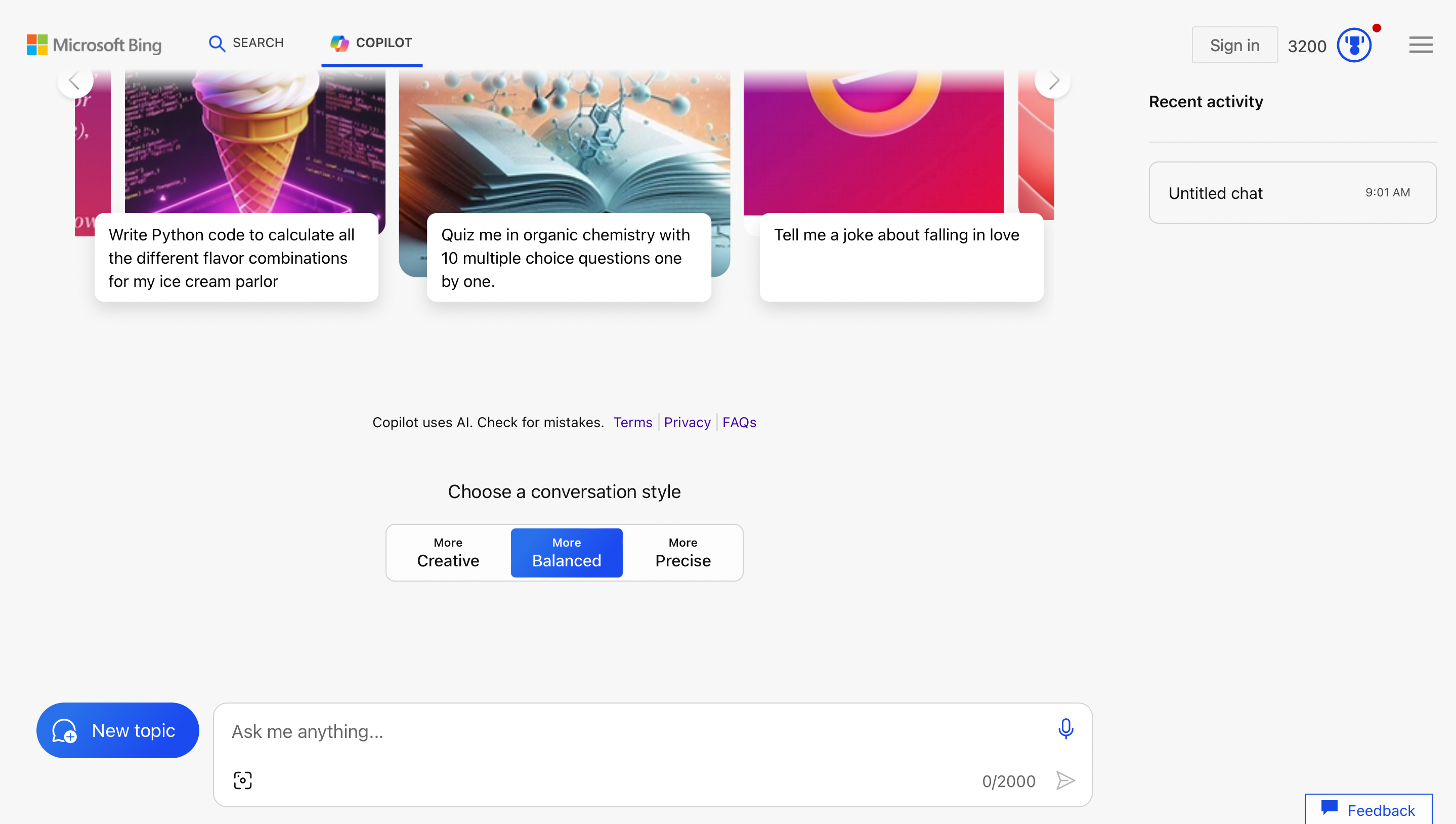
Microsoft Bing Copilot
Bing Copilot Needs a Little Guidance
Though Microsoft Bing Copilot isn’t specifically designed for alternative text creation, it’s more than up to the task. It does require a free Microsoft account to create with Bing Copilot, so I signed in and I uploaded my picture of a tree to my new Copilot chat. Then I asked Copilot to “write me accessible alt text for this picture.”
This is the beautiful, though lengthy, description I got back: “A tall, lush green tree stands against a clear blue sky, its branches full and extending outward, casting shadows on the grass below. The tree is set against a backdrop of a clear blue sky, and shadows from the branches are visible on the ground, indicating that the sun is shining brightly. To the left of the tree, a brown fence made of vertical slats is partially visible, and to the right, the base of an old stone wall can be seen.”
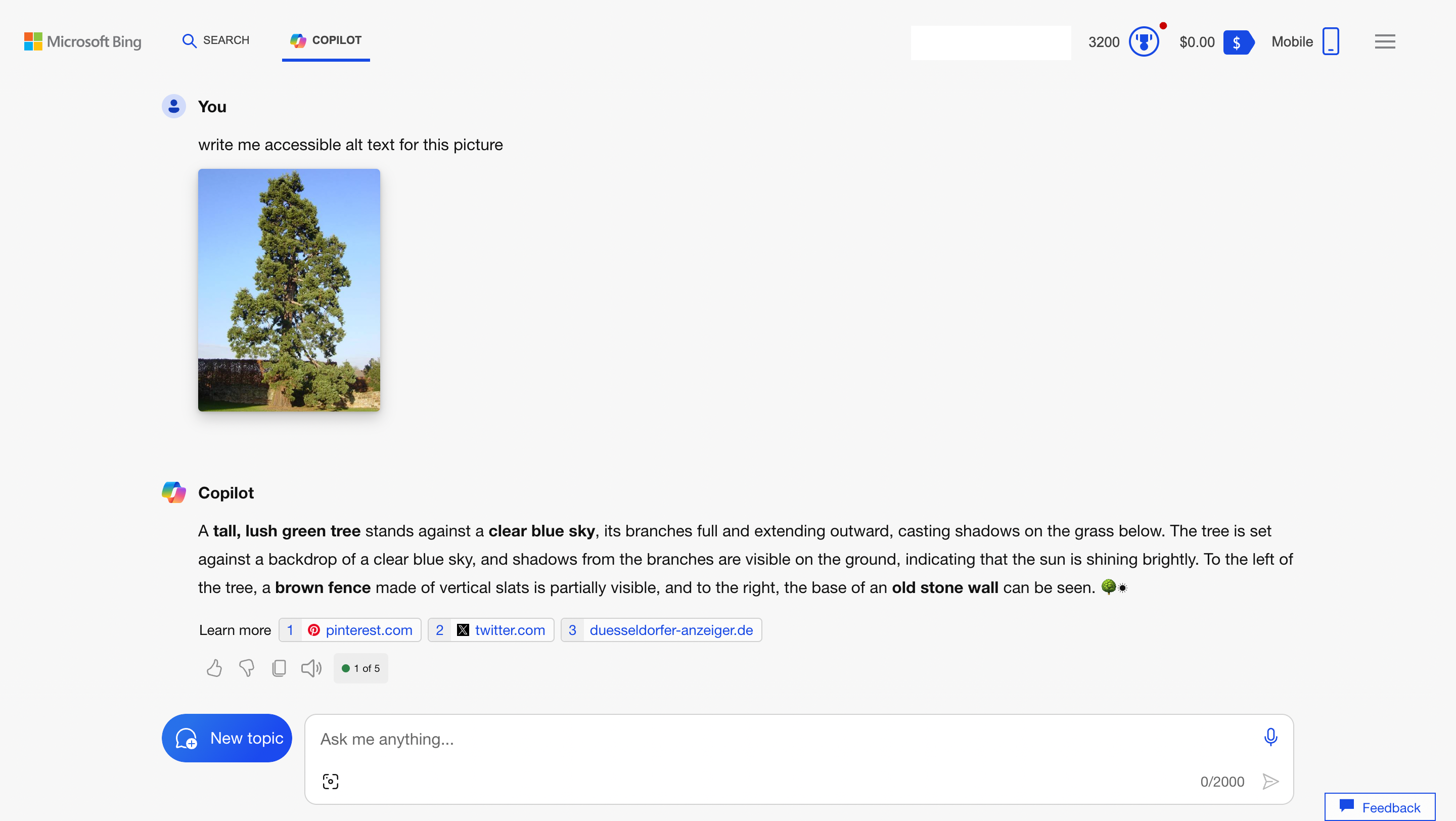
Microsoft Bing Copilot
For one thing, this lovely little essay is much too long. While it may give a pretty depiction of my image of a tree, it’s repetitive and may not fit in an alt text field. To its credit, Copilot did mention the fence and the old stone wall as well as the time of day, which is great for anyone who can’t see the image but wants to know the details.
The nice thing about working with a chatbot is that I can ask it to shorten the description, which is what I did. I said, “Give me shorter alternative text for this image”, and Bing Copilot delivered! I received, “A tall green tree against a blue sky, casting shadows on the grass below”, an excellent, helpful, and succinct alt text. Microsoft Bing Copilot is a great free tool for making alt text for your photos, if you don’t mind doing a little bit of coaching to make sure the description is shorter.
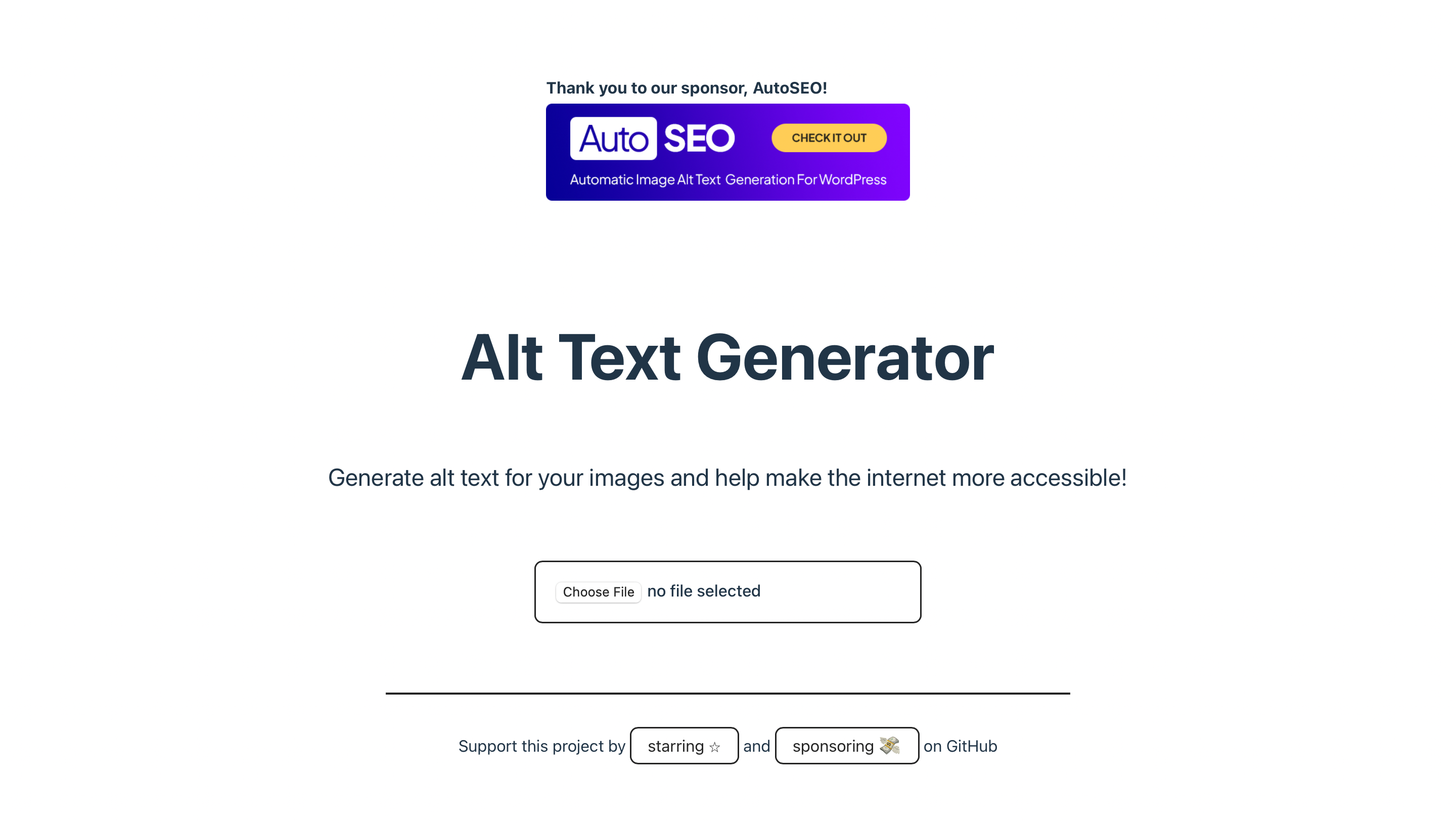
Alttext.in
Alttext.In Highlights Accessibility and Simplicity
Next up I tried Alttext.in. One thing that I noticed immediately about this alt text creator was the accessible nature of the landing page itself. It’s just one page, with one option to upload the image. So, I shared the picture of the big tree, and this is what I got: “a tall tree with green leaves.”
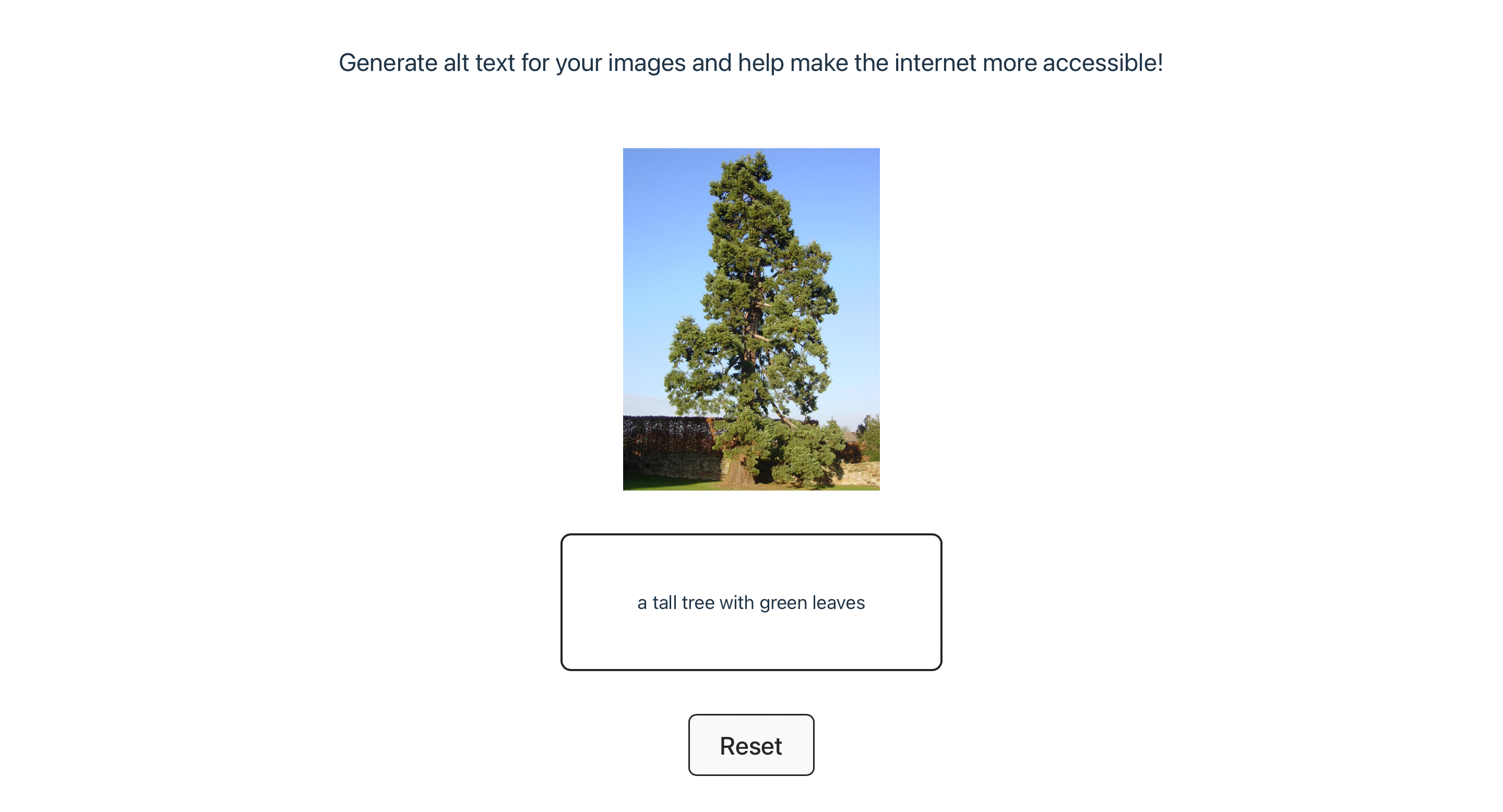
Alttext.in
True to its promise, Alttext.in delivered a quick, accessible experience with a picture summary to match. Once you copy the text that was generated, you can click Reset and go again. The site is free, lightweight, and accurate. There were no downsides that I could see.
If You Have ChatGPT Plus, It’s Even Easier
While it isn’t free, another option is ChatGPT Plus, which has strong capabilities when it comes to accessibility. The mobile app makes it quick and easy to grab a picture from your photos, and send it to ChatGPT immediately for alt text processing. It may be worth it to pay for something like ChatGPT Plus if you upload photos often and find yourself generating alt text on a regular basis, so you can get your description in a couple of taps instead of using a browser-based upload tool. No matter what, it’s important that we take the time to create alt text for our photos.
Also read:
- [New] Get Premium Sound for Less with Top ASMR Microphones
- [Updated] 2023'S Comprehensive Guide to iOS Device Screen Capture for 2024
- [Updated] From Blurry to Sharp Mastering VCE Version 2.2
- [Updated] From Raw Footage Crafting Engaging Videos on Windows 11
- [Updated] In 2024, From Passive Viewers to Profitable Partners on Vimeo
- 2024 Approved FFmpeg's Capabilities for Unaltered Audio Extraction
- Exploring MLB The Show 19: When Sports Beauty Meets Unexpected RPG Twists
- In 2024, Achieving Visual Precision with the Right 4K Display Selection
- In 2024, Master Guide Collages Creation Made Easy
- Must-Know Windows 11 Tips and Tricks for 2024
- Navigating the Legal Landscape of Digital Assets with YL's Insightful Analysis
- Tom's Tech Reviews: Comprehensive Analysis of the Latest Gear
- Transform Your .TS Videos Into High-Quality MPEGs at No Cost via Movavi's Web Service
- Title: Creating Effective Alt Tags with Free AI Text Generation Software
- Author: Frank
- Created at : 2025-02-12 16:34:10
- Updated at : 2025-02-19 19:02:02
- Link: https://some-techniques.techidaily.com/creating-effective-alt-tags-with-free-ai-text-generation-software/
- License: This work is licensed under CC BY-NC-SA 4.0.